Recently I performed an in-place Windows Server 2012 domain controller upgrade to 2012 R2. An in-place upgrade will keep the existing documents and settings on the server. Windows Server 2012 R2 is considered an incremental upgrade as it adds features to the operating system rather than make major changes to the operating system. In this blog you will read the steps needed to perform this upgrade.
1. Once you’ve loaded the Windows Server 2012 R2 media to your server you will have to run the adprep /forestprep command. Adprep is found on the setup DVD in the folder sourceADPrepADPrep.exe
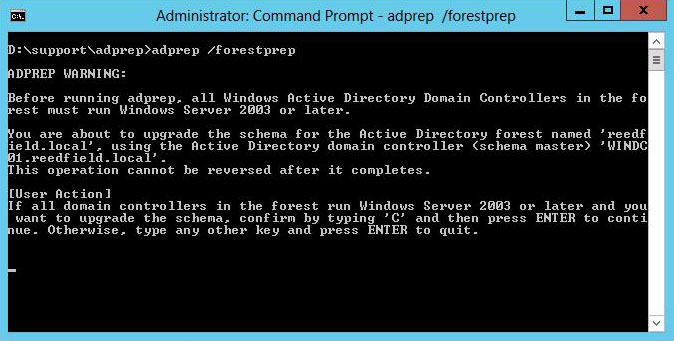
Press C and Enter to continue. After forestprep has finished the task the following confirmation will display.

2. Next you’ll need to run adprep /domainprep.
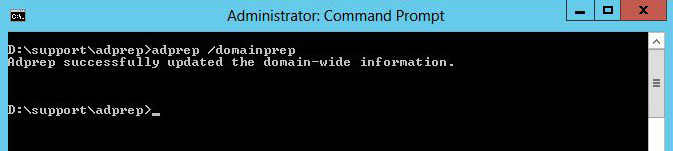
3. After the adprep steps you can startup the Windows Server 2012 R2 setup from the media.
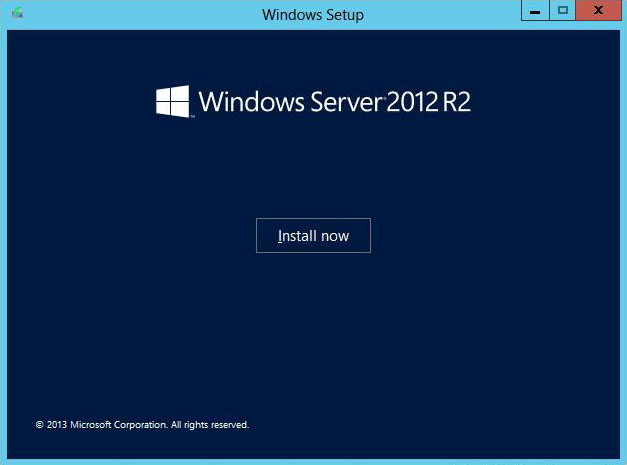
4. Setup notifies you to download some updates, choose “go online to install updates now”.
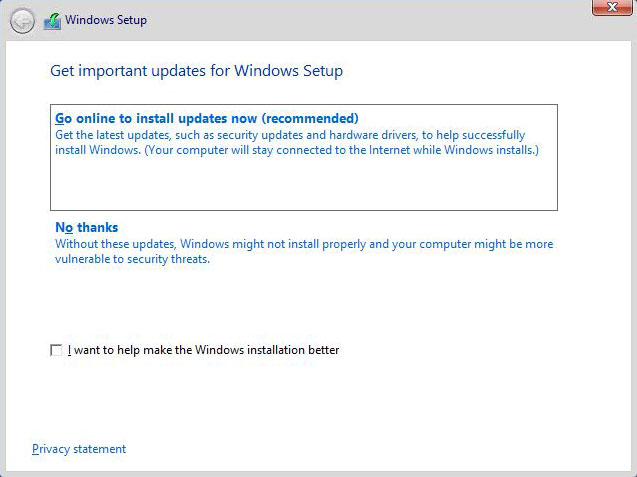
5. Wait for the setup to finish the downloads
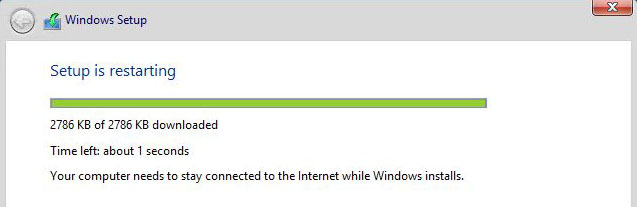
6. Choose your Windows version, because I’m running a server with GUI I select the corresponding option. (At the end of this post you’ll find the cmdlet to uninstall the GUI and switch to Server Core.)
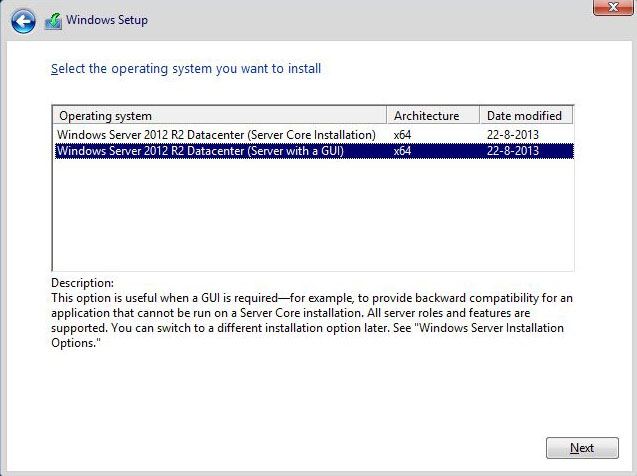
7. Because I’m upgrading an existing Domain Controller, I select the Upgrade option.
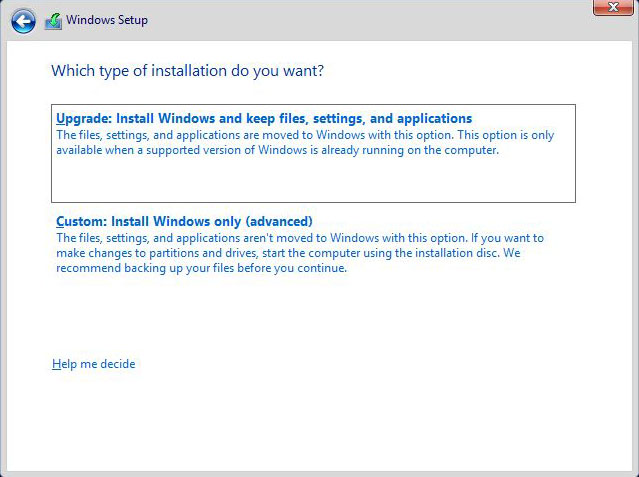
8. Windows Server 2012 R2 setup creates a compatibility report to show you if there are any error’s of warning to take care of prior upgrading to R2. If you don’t execute the adprep command this report shows you an error that setup can’t continue as long as the forest and domain schema updates haven’t been installed.
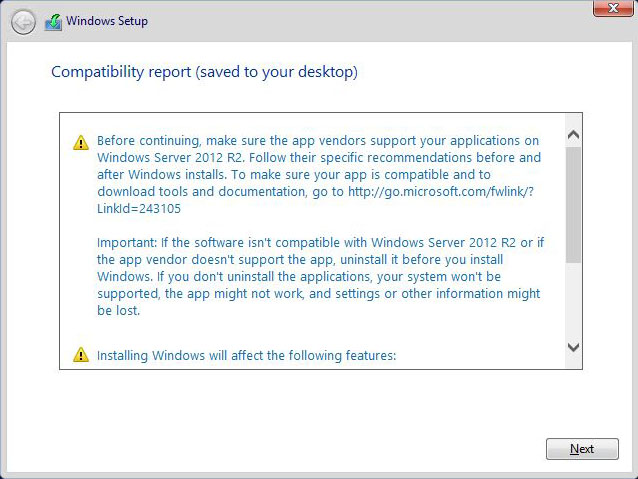
9. The upgrade starts, get yourself a cup of coffee and sit back as the upgrade takes place.
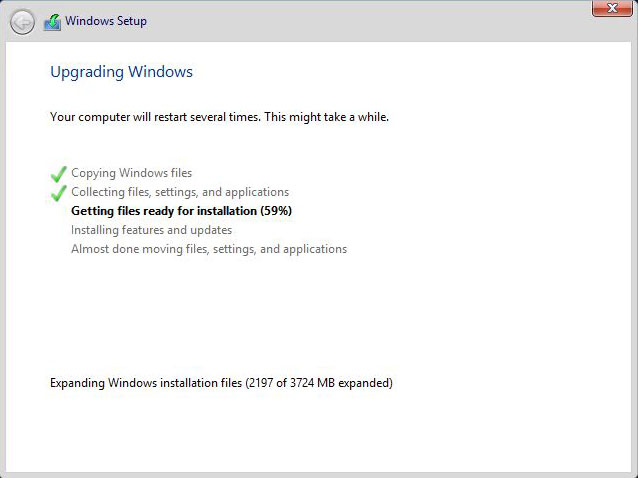
10. When the upgrade is finished, the server reboots and if everything went well you’ve got a nice R2 version running. Keep in mind that the Forest and Domain functional levels are not upgraded to Windows Server 2012 R2.
How to uninstall the GUI and revert back to true Core edition
Open a Powershell console and enter this cmdlet:
uninstall-windowsfeature server-gui-mgmt-infra -restart
This command instructs Windows Server to uninstall the user interfaces for Graphical Management Tools And Infrastructure and restart the server to finalize the removal.
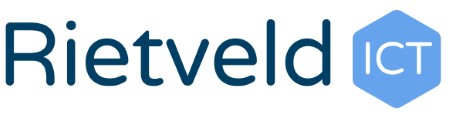

2 thoughts on “Upgrading Windows Server 2012 Domain Controller to Windows Server 2012 R2”